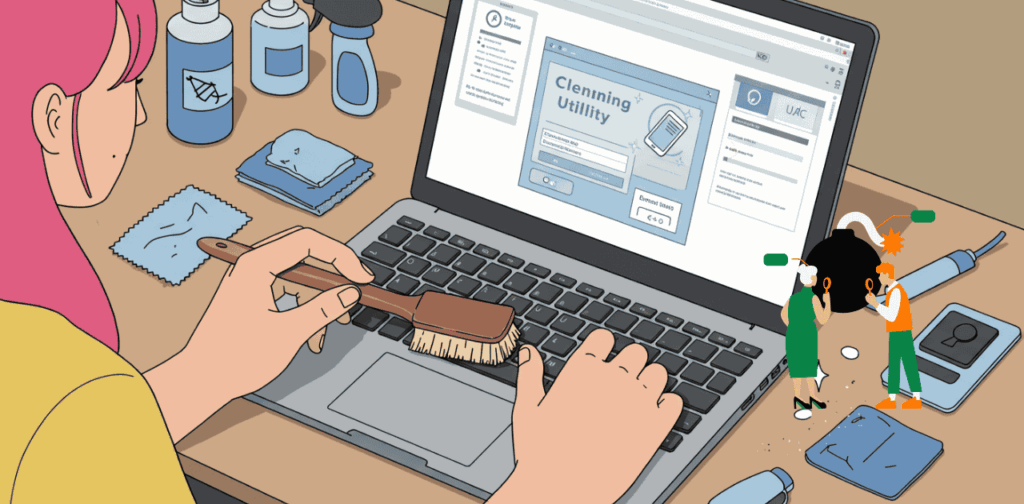Most laptops don’t last beyond 3-5 years. You buy a brand-new device, expecting years of smooth performance, but within months, it starts slowing down. The battery drains fast, the fan sounds like a jet engine, and eventually, the hinges crack. Sound familiar? Meanwhile, your competitor, colleague, or classmate—who bought the exact same laptop—is still enjoying smooth performance. It’s clear you need to know How to Maintain Your Laptop for Long-Term Performance.
Why? Because while you unknowingly let dust, heat, and bad charging habits kill your device, they followed simple maintenance steps that kept theirs running like new and will allow you to know how to maintain your laptop for long-term performance.
This guide will reveal expert-backed, real-world maintenance techniques to keep your laptop running efficiently for years. We’ll cover preventing overheating, battery health, hinge care, and software optimization, all with actionable steps and real examples—so your laptop doesn’t just survive, but thrives.
2. The Reality of Laptop Wear and Tear In How To Maintain Your Laptop For Long-term Performance
Laptops aren’t designed to last forever, but most fail long before they should. It is not because of faulty parts, but because of avoidable wear and tear. Let’s break down the most common problems and how they impact performance . This is the perfect time to pick up on some Laptop care tips for your laptop’s longevity.
Common Laptop Issues Over Time & How to Maintain Your Laptop For Long-term Performance
- Overheating
- Hinge Damage
- Battery Degradation
- Sluggish Performance
- Broken Fans & Dust Buildup
Overheating, How to maintain your laptop for long-term performance
This isn’t just a minor inconvenience—it’s a silent destroyer of computer components. Imagine your laptop’s internal system as a complex network of roads in a complicated network. In learning how to maintain your laptop for long-term performance, you get to understand the dangers that dust brings. It becomes the debris that clogs pathways in laptops, preventing critical cooling mechanisms from functioning properly. Each moment of overheating creates microscopic stress points in your device’s delicate circuitry, gradually breaking down its internal architecture.
Hinge Failures, How to maintain your laptop for long-term performance
A laptop’s hinges are its skeletal structure. For HP users especially, these seemingly minor connection points can become the Achilles’ heel of the entire device. What begins as a slight wobble can transform into a complete structural failure. Each rough opening, each carelessly placed weight, chips away at the laptop’s fundamental integrity. Open your laptop from the middle when opening your laptop to ensure the safety of your laptop hinges over time.
Battery Degradation: The Invisible Time Bomb. How to maintain a laptop for long-term performance
The Battery life of your laptop, tells a story of consumption and neglect. What once powered you through an entire workday now barely manages a feature-length movie. This isn’t just about inconvenience—it’s about the gradual loss of your device’s core functionality. Each charge cycle chips away at the battery’s capacity, creating a slow countdown to complete failure. You have to learn how to properly charge your laptop and when to stop charging it to extend your laptop’s battery lifespan.
Performance Erosion: The Digital Decay, How to maintain a laptop for long-term performance
Performance degradation on your laptop can be heartbreaking. Its like watching paint slowly peel from a wall. Temporary files accumulate slowly on your system without you realizing it. When was the last time your cleared your temporary file folder? In addition, outdated drivers become worn-out becoming maps leading to nowhere. What was once a precision instrument becomes a sluggish shadow of its former self. See how important it is to ensure your laptop performance is at its best? Its important you get it done.
Dust: The Invisible Predator, How to maintain a laptop for long-term performance
Dust accumulation is more than just a cosmetic issue. It’s a dangerous invasion that gradually suffocates your laptop’s internal components. Imagine your laptop’s internal fans, slowly becoming clogged with microscopic particles. Each grain of dust represents a potential point of failure, restricting airflow and increasing internal temperatures.
HP vs. Lenovo Brand-Specific Weaknesses In Learning How to maintain a laptop for long-term performance
Unfortunately, not all laptops age the same. Some brands hold up better than others.
1.HP Laptops & Hinge Issues: HP hinges are notoriously weak, often breaking due to poor structural support. Its important to always ensure that you do all that you can to care for your laptop hinges as suggested in learning how to deal with hinge failures.
2.Lenovo’s Durability Advantage: Lenovo ThinkPads, on the other hand, are built like tanks—rarely suffering from hinge failure.
Example: A Reddit user shared how their HP hinge cracked after just 2 years, despite careful use. Meanwhile, another user’s Lenovo ThinkPad lasted 6 years with zero hinge issues. The difference? Build quality and handling habits.
How Small Problems Become Expensive Repairs, how to Prevent Laptop Damage Over Time
Ignoring maintenance doesn’t just make your laptop annoying to use—it leads to costly repairs in the long run.
1. Overheating issues can more often lead to a dead CPU or a motherboard that could lead to repairs that can cost you 20000 KES or more.
2. Hinge breakage can also lead to you experiencing screen damage which can lead you to face around between 15000 KES –40000 KES in repair.
3. Neglected battery health will most definitely lead you to need a battery replacement needed in under 2 years.
But this doesn’t have to happen to you. Next, we’ll show you how to extend your laptop’s life with real-world maintenance steps.
3. The Ultimate Laptop Maintenance Guide In Learning how to prevent laptop damage over time.
Your laptop’s longevity isn’t just about what you use it for, but how well you maintain it. Here’s a step-by-step breakdown of what you need to do—backed by real-world examples.
A. Preventing Overheating & Extending Performance, How to Maintain Your Laptop for Long-Term Performance
1. Why Overheating Kills Your Laptop (And How to Prevent It)
When your laptop runs hot, its internal components wear out faster. Your CPU throttles down performance, and in extreme cases, overheating can kill your motherboard.
Real Example: A Dell XPS 15 user on Reddit reported performance drops of up to 40% due to overheating. After a simple fan cleaning and thermal paste replacement, the laptop ran 15°C cooler and regained its original speed.
2. How a $10 Fix Can Save a $300 Repair
Thermal Paste Replacement:
Thermal paste helps transfer heat from the CPU/GPU to the heatsink. Over time, it dries out, causing excess heat buildup.
Cost to replace: ~$10. Cost of a new motherboard if it fails? $300+.
Step-by-Step Guide:
- Buy high-quality thermal paste (Arctic MX-4 or Thermal Grizzly Kryonaut).
- Power off your laptop and remove the bottom panel.
- Find the CPU/GPU heatsink, unscrew it, and clean off the old paste with isopropyl alcohol.
- Apply a small drop of new thermal paste (about the size of a grain of rice).
- Reattach the heatsink, screw it back, and power on your laptop.
Result: Lower temperatures, faster performance, and extended lifespan.
3. How Dust Turns Your Laptop Into a Heater how to Maintain Your Laptop for Long-Term Performance
Over time, dust clogs up your laptop’s vents and fans, making it run hotter and louder.
How to Clean Your Laptop’s Fan & Vents (Safely!)
- Compressed air: Blow out dust from vents every 3-6 months.
- Laptop cooling pads: Elevate airflow and keep temperatures lower.
- Monitor temperatures: Use HWMonitor or Core Temp to check CPU heat levels.
Warning: Never blow compressed air directly into the fan while it’s spinning—this can damage the bearings.
B. Protecting Hinges & Preventing Physical Damage, How to Maintain Your Laptop for Long-Term Performance
1. The Hidden Laptop-Killer: Hinges
Laptop hinges aren’t just cosmetic—they hold your screen and cables in place. If they break, you might lose screen functionality altogether.
Real Example: HP laptops are infamous for hinges snapping within 2–3 years. In contrast, ThinkPads are known for their rugged, reinforced hinges that last 5–7 years with good care.
2. The Right Way to Open Your Laptop
❌ Wrong Way: Opening your laptop from one side puts uneven pressure on the hinge, leading to breakage.
✅ Right Way: Always open from the center with both hands.
3. Loose Screws = Future Problems
Over time, the hinge screws loosen, leading to weakened support and eventual breakage.
Fix:
- Use a small screwdriver to check hinge screws every 3 months.
- If they feel loose, tighten them slightly to prevent long-term damage.
C. Battery Longevity: The Right Way to Charge How to Maintain Your Laptop for Long-Term Performance
1. Why Charging From 0%-100% Kills Your Battery
Your laptop battery has a fixed number of charge cycles (typically 300–500 full charges). If you regularly drain it to 0% and charge to 100%, you burn through these cycles faster.
Real Example: A MacBook Pro user reported 50% battery capacity loss in 2 years due to poor charging habits, while another MacBook, kept between 20%-80% charge, retained 85% capacity after 4 years.
2. Best Charging Practices for Battery Health
a. Ideal charging range: 20%–80% to maximize longevity.
b. Avoid deep discharges: Never let your battery fully drain if possible.
c. Use original chargers: Third-party chargers can damage the battery over time.
Pro Tip: If your laptop is always plugged in, enable “Battery Health Mode” (on Dell, Lenovo, etc.) to limit charging to 80% and extend battery life.
D. Proper Storage & Daily Handling
1. How Poor Storage Shortens Laptop Lifespan Leaving your laptop exposed on a desk leads to:
- Dust buildup in the keyboard and vents.
- Overheating if sunlight directly hits it.
- Accidental damage from falls or spills.
Solution: Store your laptop in a padded sleeve or case when not in use.
2. Temperature Extremes Are Your Laptop’s Enemy
Did you know? Extreme heat can warp your battery, while extreme cold slows down your processor.
Best Practices:
- Keep your laptop away from direct sunlight and cold environments (below 10°C).
- Never leave it in a hot car—heat can cause permanent battery damage.
E. Software & Performance Optimization
1. Remove Bloatware for a Speed Boost
Many laptops come with pre-installed junk software that slows them down.
How to Remove It:
- Open Control Panel > Uninstall a Program.
- Look for software from McAfee, Norton, pre-installed games, and manufacturer bloatware (HP Support Assistant, Lenovo Vantage, etc.).
- Click Uninstall and remove unnecessary programs.
Real Example: A user removed 20+ pre-installed programs on an Asus laptop, reducing boot time from 45 seconds to 12 seconds!
2. Keep Your Drivers Updated (But Not the Wrong Way!)
Best method: Download updates directly from your manufacturer’s website—not through Windows Update, which sometimes installs outdated versions.
Pro Tip: Tools like Snappy Driver Installer help find the best driver versions without bloat.
4. The Ultimate Laptop Maintenance Checklist, How to Maintain Your Laptop for Long-Term Performance
Want a quick reference? Save this checklist and follow it regularly!
Daily Maintenance:
a. Keep your laptop on a flat surface.
b. Avoid eating/drinking near your laptop.
c. Close programs when not in use.
Weekly Maintenance:
1. Clean the screen and keyboard with a microfiber cloth.
2. Remove unnecessary files and run Disk Cleanup.
Monthly Maintenance:
a. Blow out dust from vents using compressed air.
b. Check hinge screws for looseness.
c. Update drivers and uninstall bloatware.
Yearly Maintenance:
a. Replace thermal paste for better cooling.
b. Consider a battery replacement if performance is dropping.
c. Do a full system cleanup and reinstall Windows/MacOS if needed.
5. Conclusion
Laptops don’t have to slow down, overheat, or break within a few years. With these simple but high-impact maintenance habits, you have learned how to prevent laptop damage over time. This is your best way to keep your laptop running like new for 5+ years.
Your next steps:
a. Start with one habit today—clean your vents, adjust your charging habits, or uninstall bloatware.
b. Bookmark this guide for future reference.
Want more tech maintenance tips? Stay tuned for expert-backed guides every week! Read more actionable tips about today to get more tips.